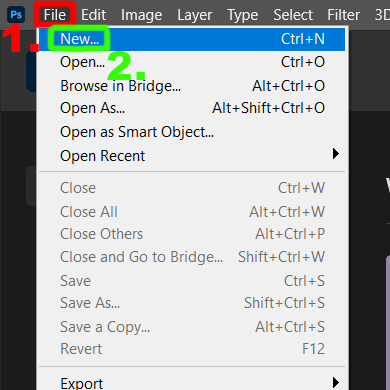
Step 1
1. First, navigate to the options on the top left of your screen.
2. Click the
button that says "File" and then click "New" right under it.
Learn how to create a canvas to work on for your Photoshop creations.
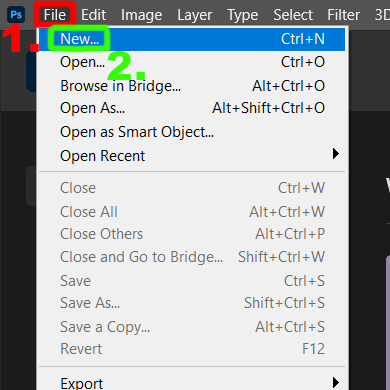
1. First, navigate to the options on the top left of your screen.
2. Click the
button that says "File" and then click "New" right under it.

A new window will pop up on your screen that says "New Document" on the top left. On this window, you will be given some default dimensions for the size of your new Photoshop document. There will also be some popular templates along the top of the window in case you have a very specific project in mind.

1. Normally, you will want to select the exact dimensions of your
image on the right side of the window.
Here, you can title your
project whatever you'd like and select a width and height for your image.
2.You
can also select the resolution, which basically just shows how detailed and large
your image will be. 72 is a good resolution for most projects.

1. Below that on the bottom right, you can select the color mode for your project, which, in most
cases, will always be RGB or CMYK.
2. You can also customize your
default background color for your first layer, which is usually going to be
transparent or white.
3. Click "Create".

After clicking "Create", you will be able to see your canvas along with all of your tools, layers, and windows that you can use. In the next tutorial, we will go over how to properly organize your workspace and choose the windows that best fit your needs.
Here are some things to consider when wanting to start a project.