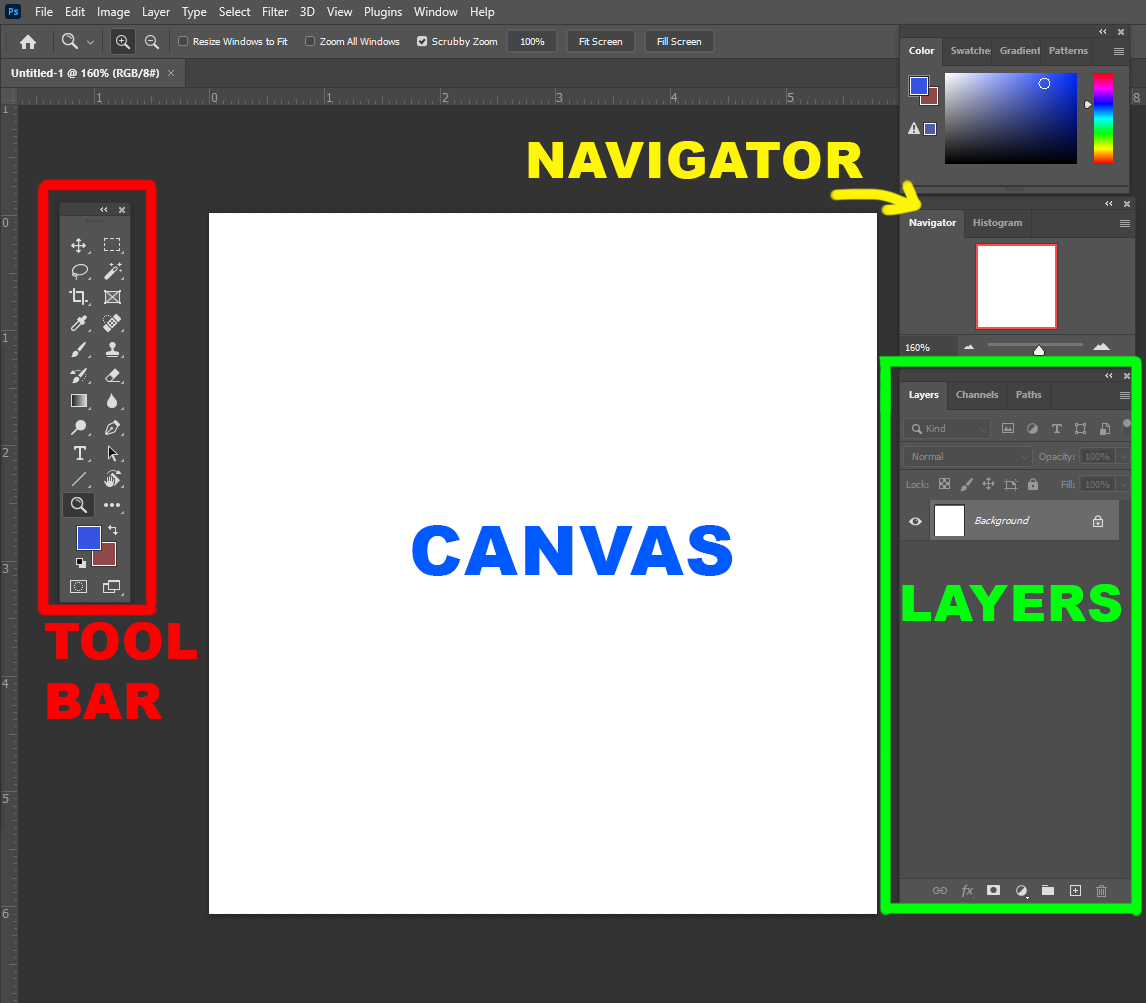
Step 1
When opening your project, you might see all these windows hovering on the side of your canvas. Don't stress out! The most important window to remember is the toolbar on the left, which has most of the tools you will need including the text, move, selection, and brush tools. It is always good to have the Layers and Navigator windows open to help you zoom in and around all the different parts of your image.







